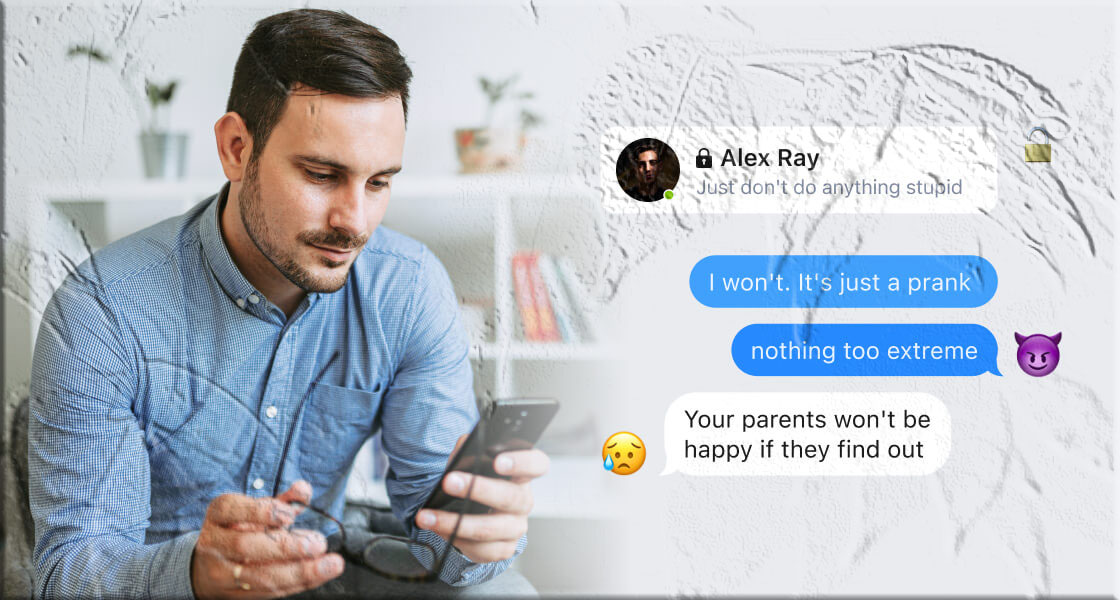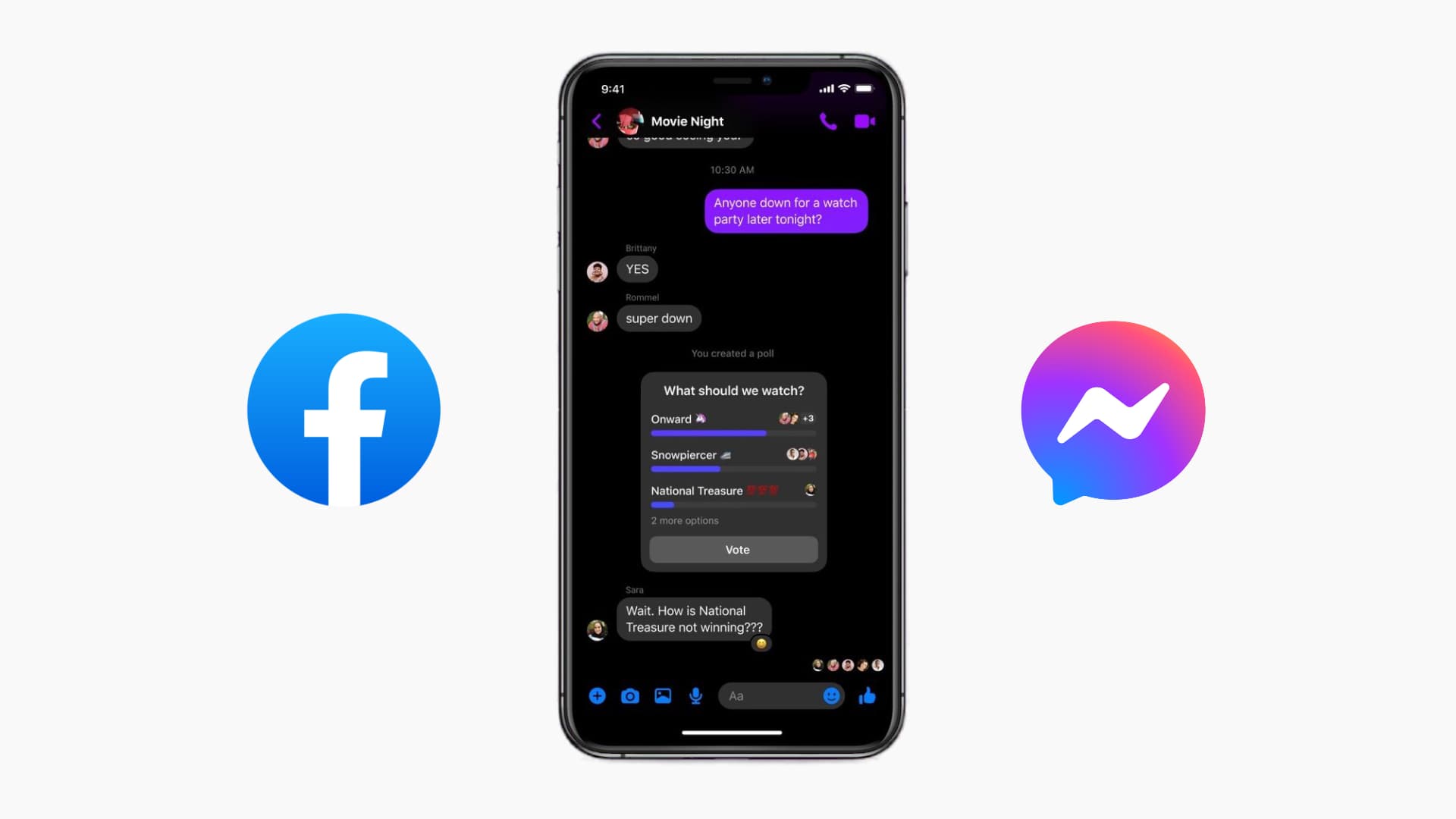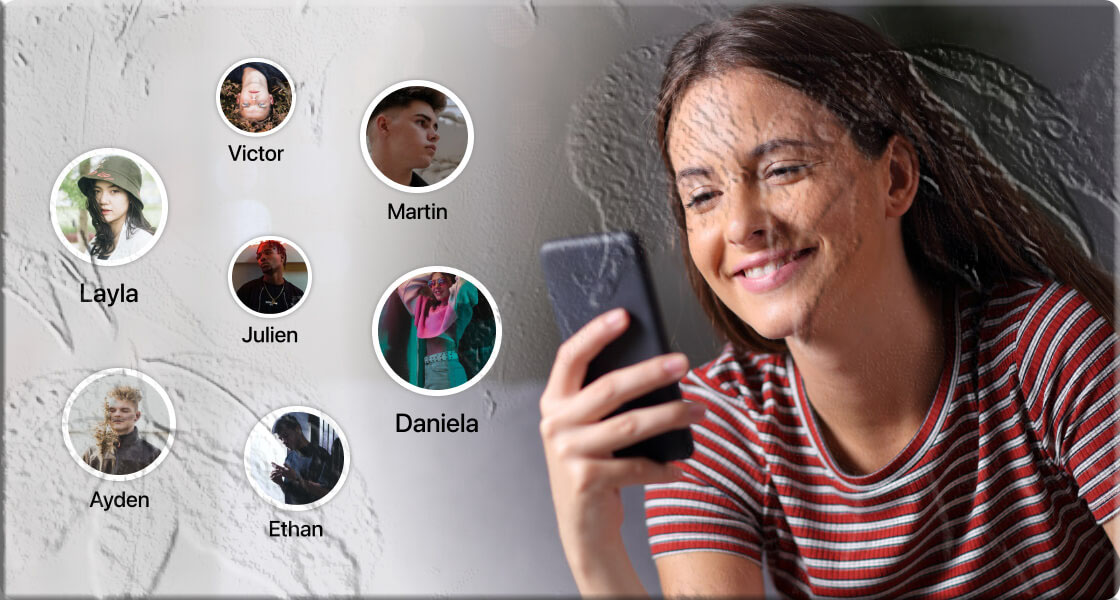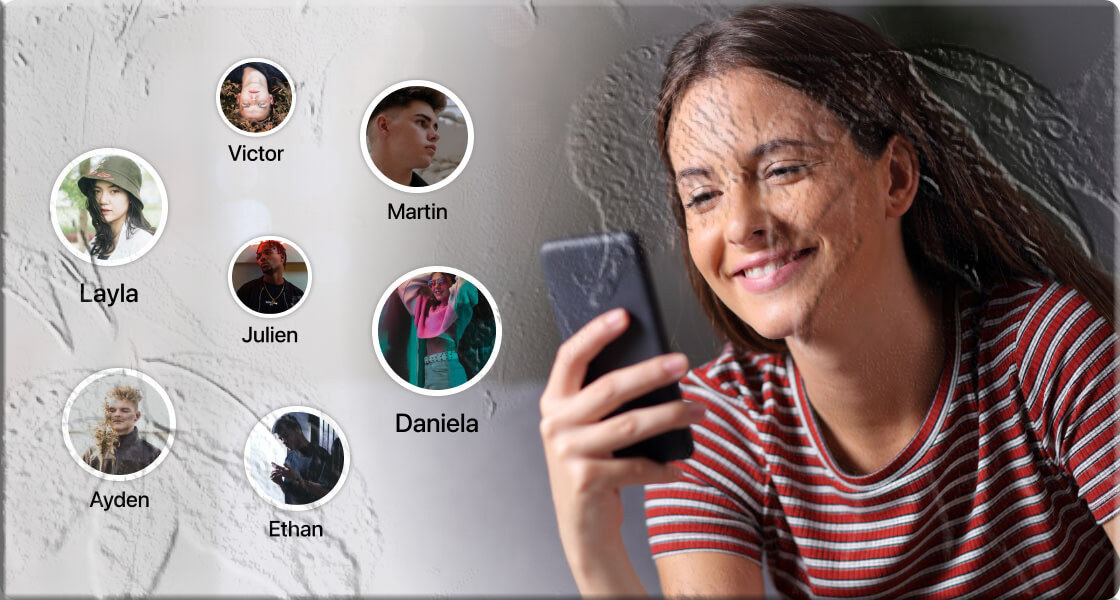Ever sent a Facebook message and found yourself wondering if the other person actually saw it? You’re not alone. Whether you’re trying to confirm they received important information or you’re just curious, there are a few simple ways to find out.
In this guide, we’ll walk you through:
- How Facebook’s read receipts work
- Four ways to tell if someone has read your message
- How to check read receipts on desktop and mobile
- How to mark a message as unread
- How parents can monitor Messenger activity
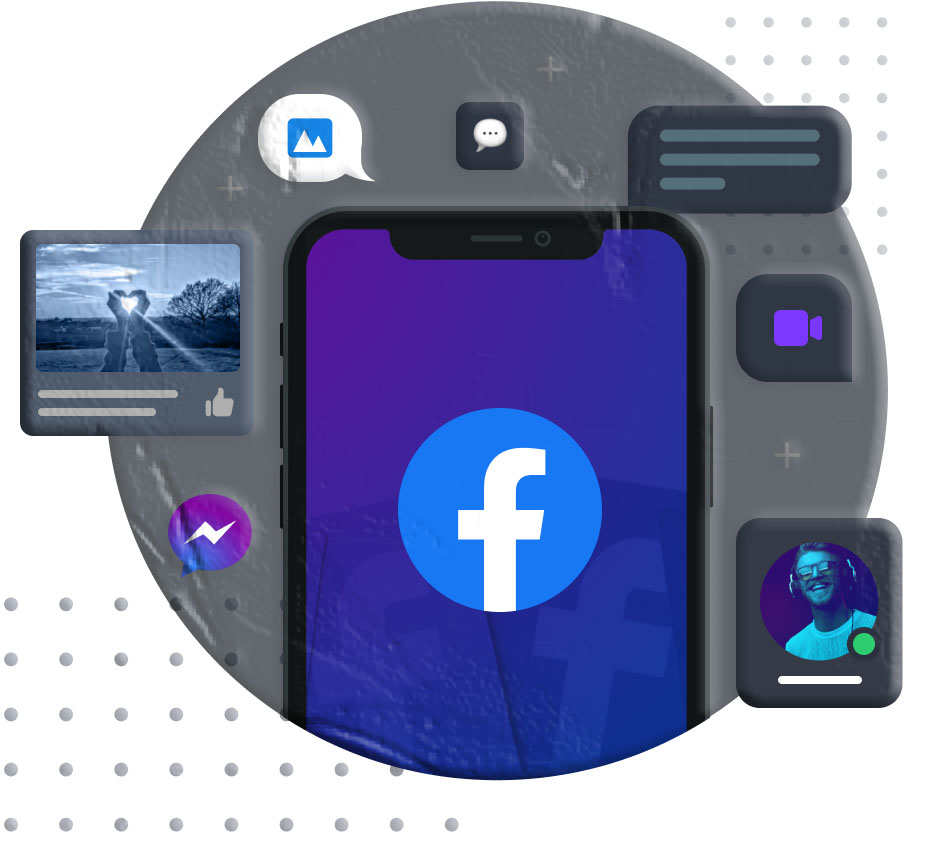
1. Understanding Facebook Message Read Receipts
Facebook Messenger uses small icons to show the status of your message:
- Sent – Your message has left your outbox and is on its way. Icon: White circle with a blue checkmark.
- Delivered – Your message has reached the recipient’s inbox. Icon: Blue circle with a white checkmark.
- Read – The recipient has opened and read your message. Icon: Small circle with their profile picture inside.
2. Four Ways to Tell If Someone Has Read Your Message
1. Check the Read Receipt
If you see a small circle with the person’s profile picture next to your message, it means they’ve read it. Keep in mind, read receipts can be turned off, so this isn’t always 100% reliable.
2. Look at Their Last Active Status
If their “Last Active” time is after you sent your message, there’s a good chance they’ve seen it. However, they could have been active on another device without opening your message.
3. Watch for the Typing Indicator
If you see the three-dot typing bubble, they’ve likely read your message and are preparing a reply.
4. Ask Them Directly
The most straightforward method—just ask. It removes all guesswork.
3. How to Check Read Receipts on Different Devices
On Desktop (Messenger.com)
- Log in to Facebook or go directly to Messenger.com.
- Open the conversation.
- Look for the small profile picture icon next to your message.
- Hover over it to see “Seen by [Name]” along with the date and time.
Icon meanings:
- Grey circle with a checkmark: Sent but not delivered.
- Blue circle with a checkmark: Delivered but not read.
- Profile picture: Read.
On the Messenger App (iOS & Android)
- Open the Messenger app.
- Select the conversation.
- Look for the small profile picture icon under your message.
Note: The recipient may have read your message from their notification bar without opening the chat, so the read receipt might not appear immediately.
4. How to Mark a Read Message as Unread
Sometimes you want to keep a message marked as unread—maybe you’re busy or don’t want to appear too eager.
On Desktop
- Click the Messenger icon in the top-right corner.
- Hover over the conversation.
- Click the three dots and select Mark as Unread.
On the Messenger App
- Press and hold the conversation.
- Select Mark as Unread from the menu.
This won’t hide the fact that you’ve read the message from the sender—it’s just for your own organization.
5. Monitoring Facebook Messenger Activity (For Parents)
Messenger isn’t just for chatting—it supports video calls, photo sharing, and even games. If you’re a parent, you may want to keep an eye on your child’s activity.
One of the easiest ways to do this is with a parental control app like MyParental Parental Control, which lets you:
- See who your child is talking to and what they’re saying
- Block Facebook or set time limits
- Track location and view location history
- Remotely monitor device surroundings
It’s user-friendly and offers a wide range of monitoring tools to help keep your child safe online.
Conclusion
Facebook Messenger makes it fairly easy to see if someone has read your message—whether through read receipts, activity status, or typing indicators. You can check these on both desktop and mobile, and even mark messages as unread for your own convenience.