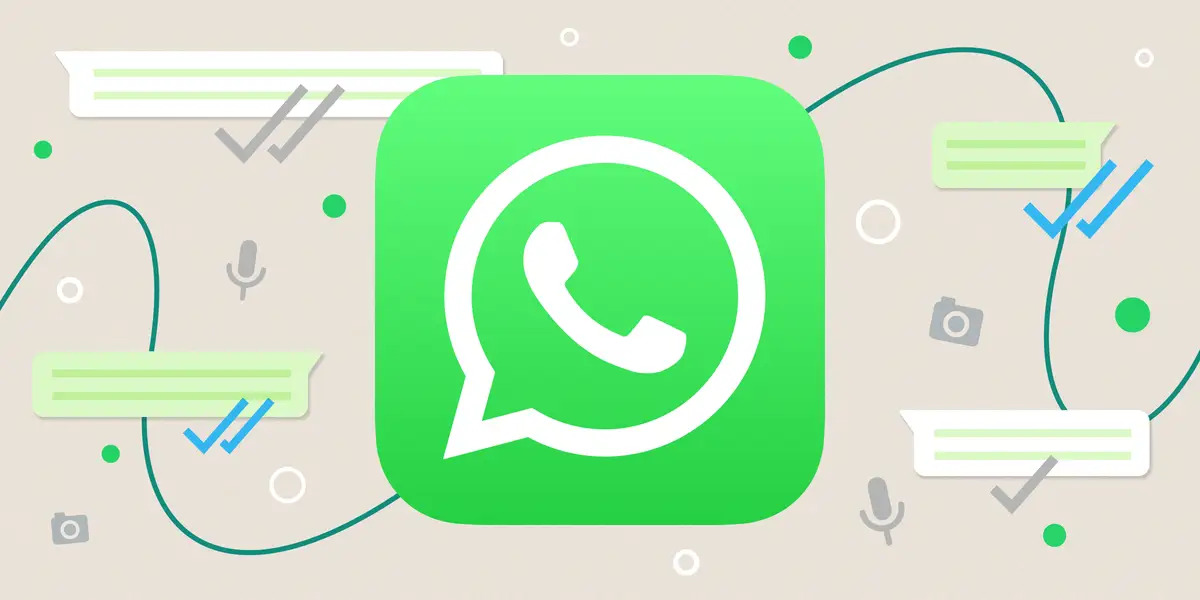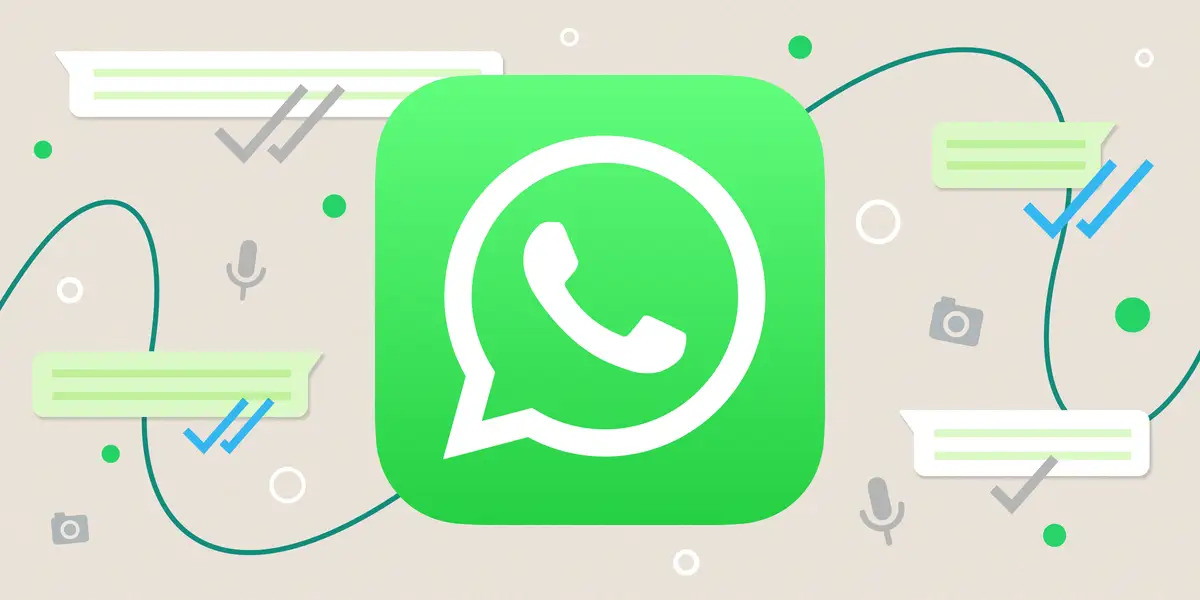WhatsApp may be one of the most widely used communication apps in the world, but it’s missing a feature many users wish it had — built-in call recording. The reason? The app prioritizes privacy and data protection.
That said, you can still record voice and video calls using your device’s built-in tools or reputable third-party apps — as long as it’s legal in your region and all parties involved consent.
Important: Always check your local laws before recording calls, and inform the other person to avoid legal or privacy violations.
Quick Steps to Record a WhatsApp Call
- Enable a Recorder – Use your phone’s native screen recorder or install a trusted call recording app.
- Start the Call – Open WhatsApp and make or receive a voice/video call.
- Grant Permissions – Allow access to your microphone, speaker, or screen as needed.
- Begin Recording – Start recording right before or as the call connects.
- Save & Review – Stop recording after the call ends; your file will save automatically.
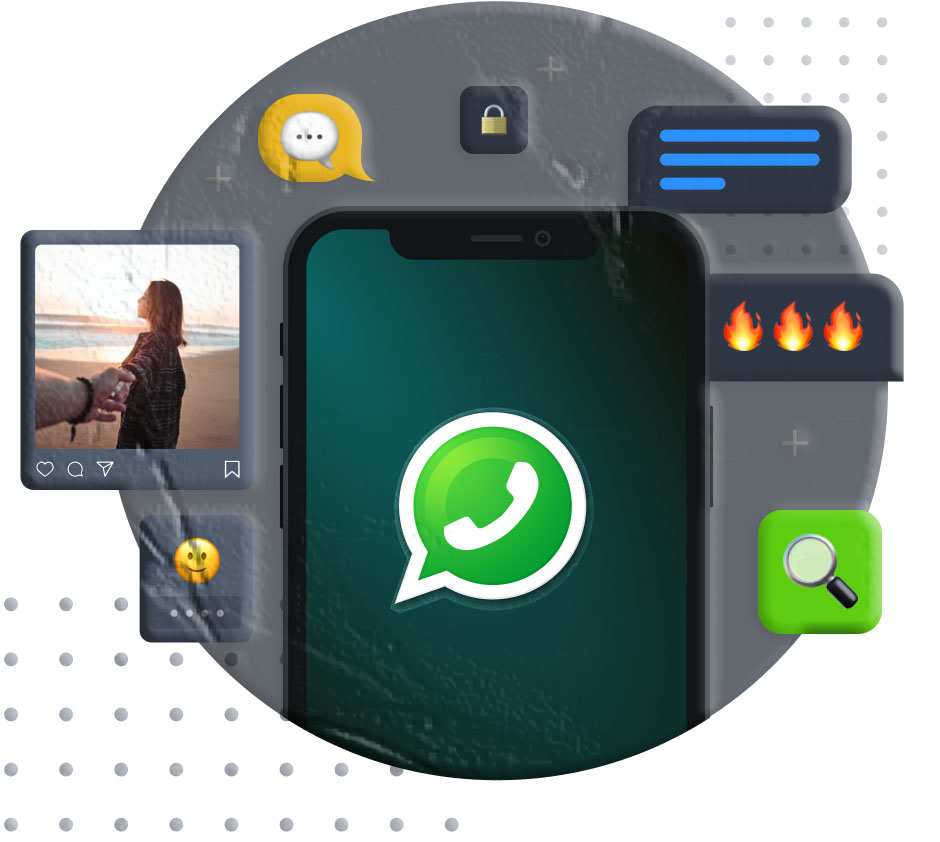
Recording WhatsApp Calls on Android
Method 1: Using the Built-in Screen Recorder (Both Voices)
Most modern Android phones now have a screen recording option — but capturing both sides of a WhatsApp conversation can be tricky.
From testing, Google Pixel phones (like the Pixel 7) can record both voices during a call.
Tips before you start:
- Always get consent from the other person.
- Start recording after the call connects to avoid a silent video.
- Avoid “single app recording” mode, which can cause audio issues.
- Use speakerphone, not headphones, so both voices are captured.
- Stop recording before the call ends to avoid losing audio.
Steps:
- Connect your WhatsApp call.
- Swipe down to open Quick Settings → tap Screen Record.
- Select Entire Screen and under “Record audio,” choose Device audio and microphone.
- Tap Start Recording and optionally turn on speakerphone for clearer audio.
- Swipe down again and press Stop when you’re done.
Method 2: Using MyParental Parental Control (Remote Recording)
If your phone’s recorder doesn’t capture both voices well, apps like Cube ACR are common choices. For parental monitoring, MyParental Parental Control offers remote WhatsApp call listening and recording.
Important:
- Works only on Android.
- The other person’s voice will record only if the call is on speaker.
Steps:
- Install MyParental Parental Control and set it up as instructed.
- Link (bind) the target phone in the app.
- Open the app → tap One-Way Audio.
- Listen in real-time and tap the record button to save the call.
Tip: MyParental also offers a web dashboard (webparent.MyParental.com) for monitoring.
Recording WhatsApp Calls on iPhone
Method 1: Using Voice Memos App (Both Voices)
iPhone’s built-in screen recorder unfortunately won’t capture WhatsApp audio — even with the microphone enabled. But Voice Memos can record calls if you use the speakerphone.
Notes:
- Won’t work with headphones.
- Keep volume high for better audio quality.
Steps:
- During your WhatsApp call, put it on speaker.
- Open the Voice Memos app.
- Tap Record to start capturing audio.
- Stop and save when you’re done.
Method 2: Cube Call Recorder (Your Voice Only)
While popular among Android users, Cube Call Recorder now has an iOS version — though it only records your voice.
Steps:
- Install Call Recorder – Cube ACR from the App Store.
- During your call, open the app and tap New Recording.
- Choose Voice Memo to record.
- Tap Stop to save the file.
Conclusion
Even though WhatsApp doesn’t provide a call recording feature, there are safe and legal workarounds. Android users may benefit from built-in tools or advanced monitoring apps, while iPhone users can rely on Voice Memos for both voices or third-party apps for single-voice recording.
FAQs About WhatsApp Call Recording
1. How can I record WhatsApp calls on Windows? Use the free Xbox Game Bar on Windows 10/11 to record your screen and system audio.
2. Can I record WhatsApp audio calls on Mac? It’s more challenging on macOS, and there’s currently no simple native solution.
3. Can WhatsApp calls be recorded remotely? Yes, using apps like MyParental on the target device — but only with proper legal permissions.
4. How do I record calls on Samsung? Samsung’s Phone app has a built-in option: Go to Settings → Record Calls, then turn on Auto record calls.