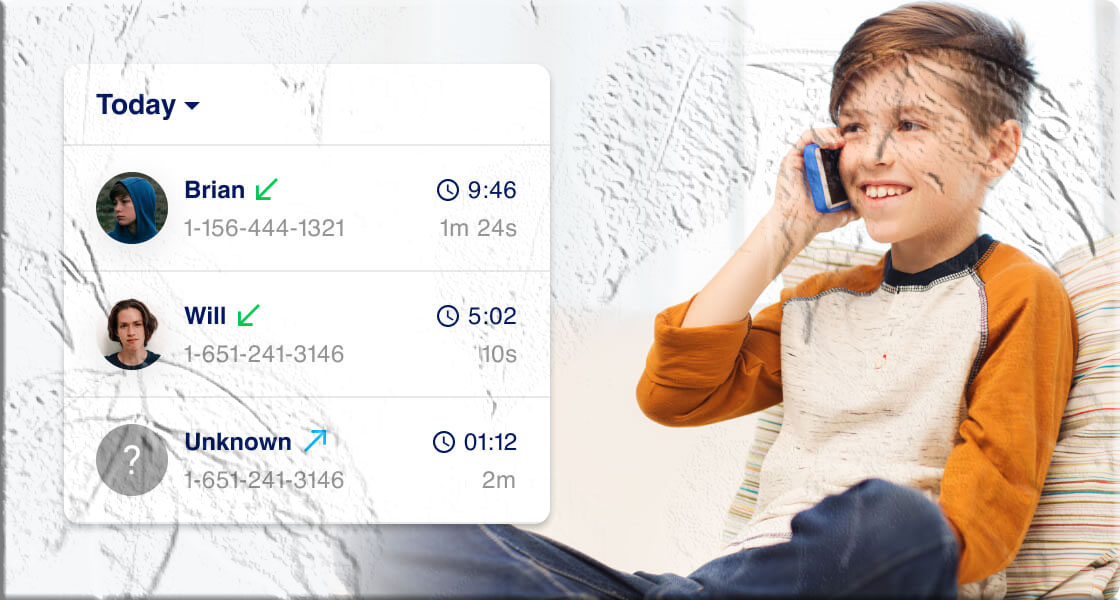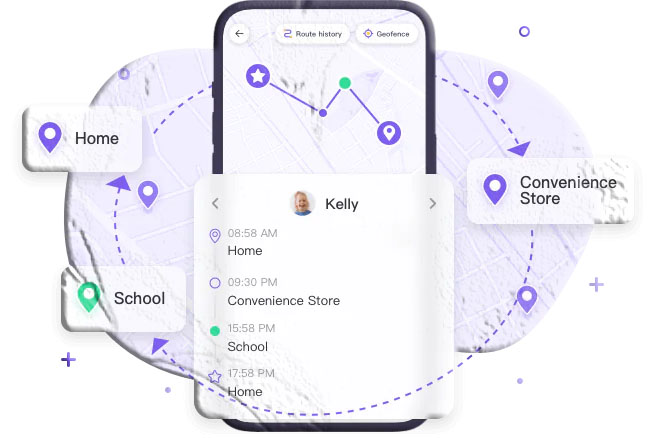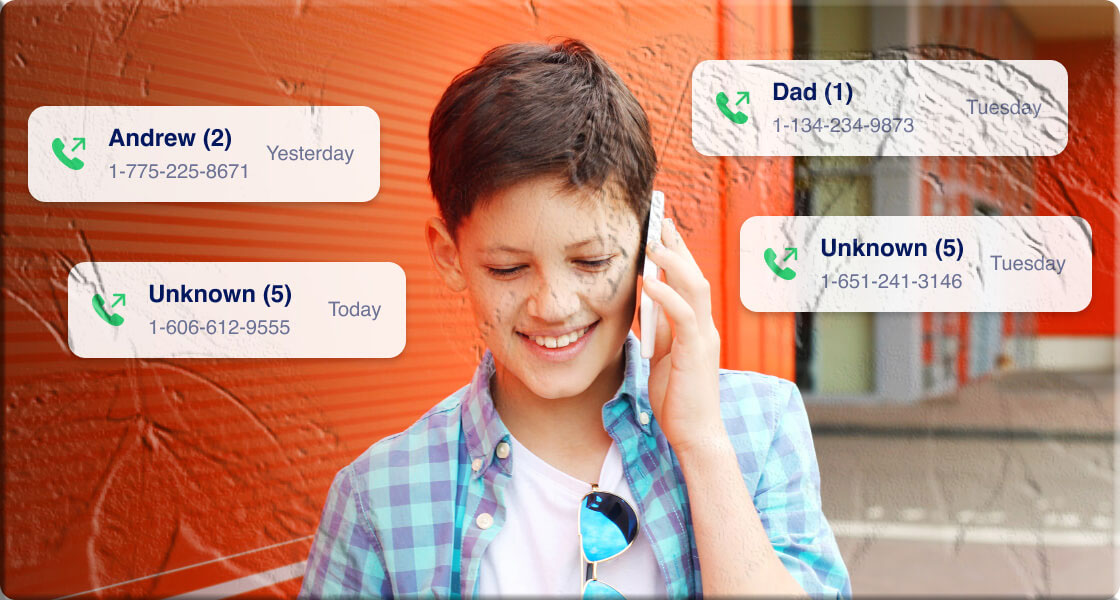While modern smartphones are packed with features far beyond just making calls, voice calls are still an essential part of everyday communication. In fact, most mobile phone users make at least one call daily. Knowing how to check the call history of a number can be useful for everything from finding a missed conversation to resolving personal or work-related concerns.
This guide walks you through different ways to check recent and old call logs on your phone, through your carrier, and on other call-based platforms — while keeping privacy in mind.
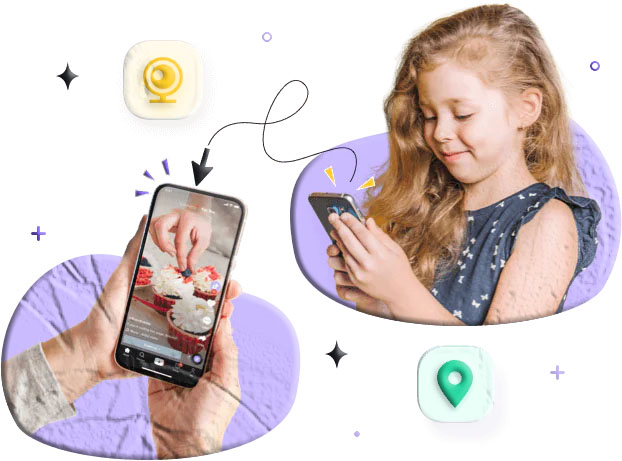
1. Check Call History on Your Phone’s Built-In Log
Every phone stores recent call data, but the amount of history you can view depends on your device:
- Android: Usually stores up to the last 500 call activities.
- iPhone: Shows the most recent 100 calls in the “Recents” tab. Without iCloud backup, call logs are accessible for only about 180 days.
Once the storage limit is reached, older logs are automatically deleted.
On Android Devices
Steps may vary slightly by brand (Samsung, Xiaomi, Oppo, etc.), but the general process is:
- Open the Phone app.
- Tap the Recents tab (top or bottom of the screen).
- Scroll to view all recent calls — incoming, outgoing, and missed.
- To see details for a specific number, tap the arrow or “i” icon next to it.
💡 Tip: If the number is saved in Contacts, search for the name to view its call history.
On iOS Devices
- Open the Phone app.
- Select Recents from the bottom menu.
- Scroll down to view more calls.
- Tap the Missed tab for missed calls only.
- To view details (time, duration, type), tap the “i” icon next to the number.
🔍 Note: iPhones don’t currently offer a direct “view all logs for one contact” option, but you can search for a number or name to filter results.
2. How to Retrieve Older Call Logs
If the log you need is no longer on your device, try these methods:
- Carrier Records: Many providers store call data for months or even years. Check via your carrier’s app or website.
- Phone Bills: Request detailed call logs from your service provider.
- Cloud Backup: Restore from a previous Google Drive or iCloud backup.
- Parental Control Apps: Tools like MyParental Parental Control can sync and monitor call logs from another device.
3. Checking Call History on Other Platforms
VoIP Apps (e.g., WhatsApp, Skype, Zoom)
Example: On WhatsApp
- Open the app and go to the Calls tab.
- View recent calls or tap a contact for detailed info.
Landline Phones
Many modern landlines store recent calls:
- Look for a Call History or Recent Calls button.
- Check your user manual for model-specific instructions.
CRM Systems (Business Use)
If using a service like Dialpad:
- Log in.
- Navigate to Analytics > Call History.
- Set the date range and review call details.
4. Can You See Someone Else’s Call History?
Generally, no — unless you have permission or access to their device, carrier account, or cloud backup. Call logs are considered private under most laws.
For Parents: Tools like MyParental Parental Control can monitor your child’s call activity, including missed, incoming, and outgoing calls, along with location-based alerts.
5. Privacy and Security Tips
- Only check someone’s call log with consent.
- Protect your own call history with a PIN or password.
- Back up important call logs securely, then delete them from your device.
- Be aware that call history can reveal sensitive personal information.
6. Why You Might Need to Check Call Logs
- To monitor usage if you’re on a limited plan.
- To identify unknown callers.
- For businesses to track employee call activity.
- For parents to ensure a child’s safety.
The Takeaway
Your phone’s call log can reveal useful details like contact names, call duration, and dates — but storage is limited. For older logs, carrier records or cloud backups are your best bet. And if you’re a parent, dedicated monitoring apps can add extra peace of mind.