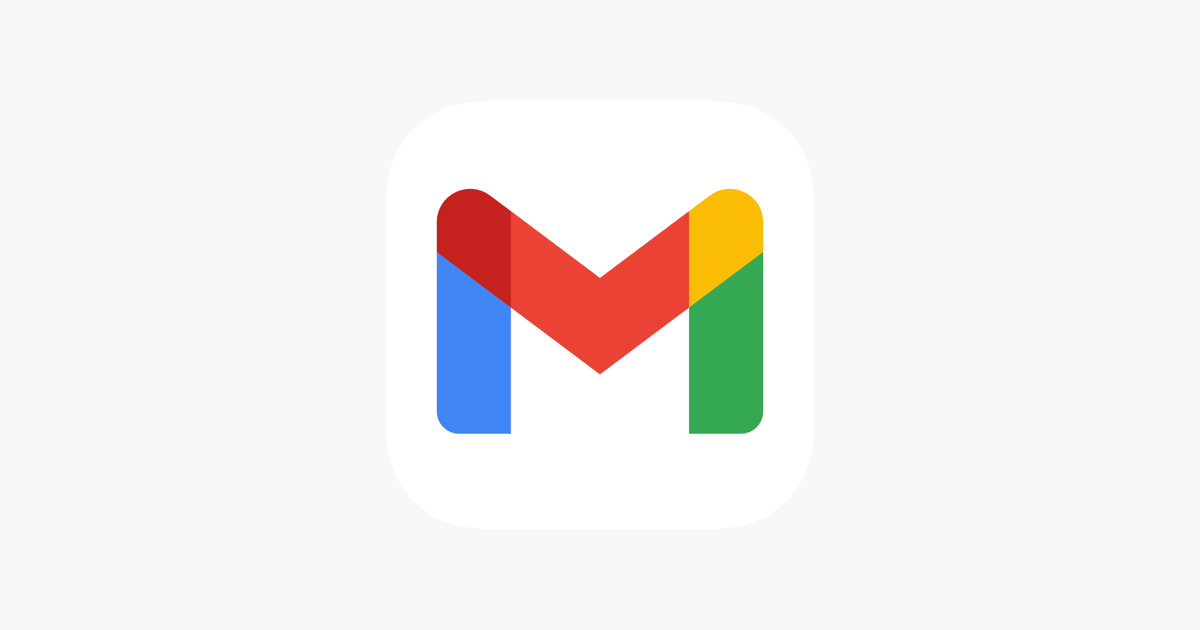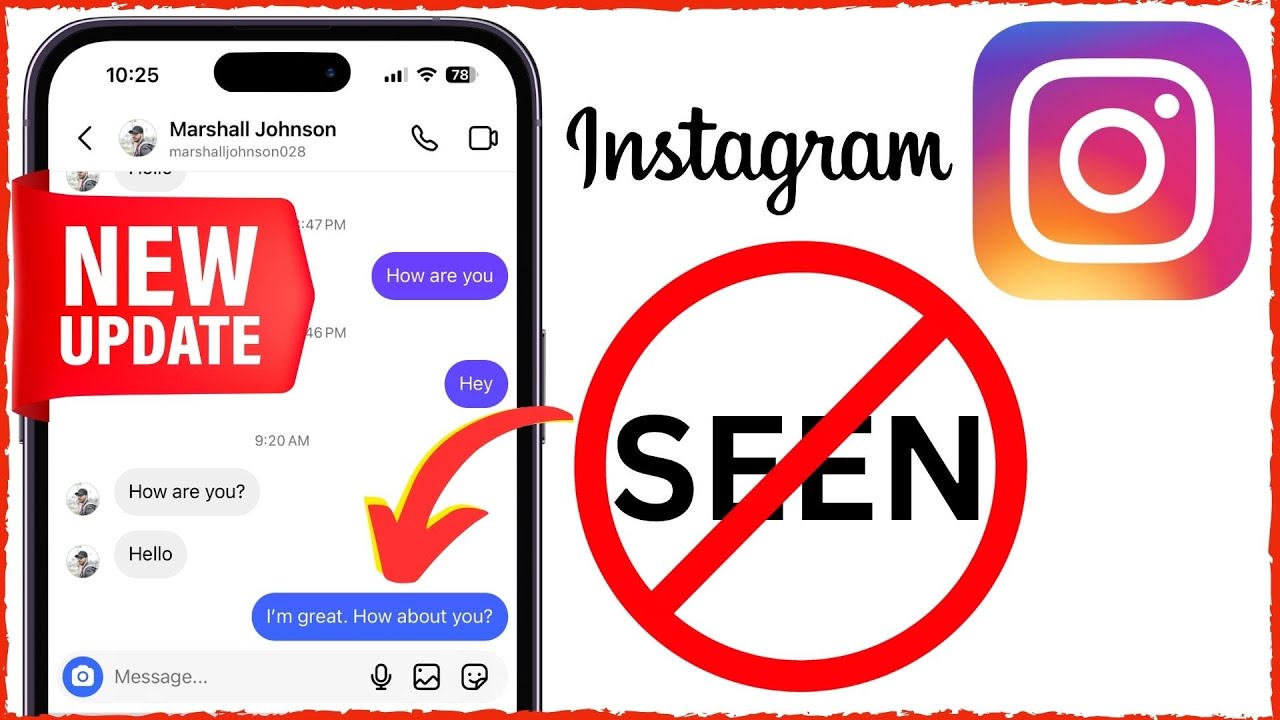Before you start: how Gmail deletion actually works
- When you delete a message, Gmail moves it to Trash/Bin for 30 days. After that, it’s auto‑purged.
- You can often “Undo” right after deleting—watch for the brief Undo snackbar at the bottom of the screen.
- “Archived” isn’t deleted. Archived emails live in All Mail and can be found by search, labels, or conversation.
If 30 days have passed or you emptied Trash, recovery is limited but not always hopeless. See the “After 30 days” section below.
Part 1: Can you recover permanently deleted Gmail?
- Personal Gmail: After Trash is emptied or 30 days pass, recovery is rarely possible. You can try Google’s “Missing emails”/Message Recovery form if loss was due to account compromise or a Google error, but it isn’t guaranteed.
- Google Workspace (work/school): Admins can restore a user’s deleted emails for up to 25 days after permanent deletion. If your organization uses Google Vault with retention rules, admins can export copies for you to re-import.
Part 2: Restore from Trash/Bin
A) Gmail on the web
- Open Gmail. In the left sidebar, scroll and click Trash or Bin.
- Select the messages you want back.
- Click Move to and choose Inbox (or any label/folder).
- You’ll see “Action completed” when it’s restored.
B) Gmail on Android
- Open Gmail > tap the hamburger menu (≡) > Trash/Bin.
- Long‑press to select emails. Tap the three dots (⋮) > Move to.
- Choose Primary (Inbox) or a label.
C) Gmail on iPhone/iPad
- Open Gmail > tap the hamburger menu (≡) > Trash/Bin.
- Open the email, tap the three dots (⋯) at top right > Move to.
- Pick Inbox or any label. Done.
Tip: If you don’t see Trash/Bin, scroll the left menu to the bottom and tap Settings > Labels to show it.
Part 3: Fix filters that auto‑archive or delete
If emails “disappear,” a filter might be skipping the inbox or deleting:
- On desktop, click the gear icon > See all settings > Filters and blocked addresses.
- Look for filters with “Skip the Inbox (Archive it)” or “Delete it.”
- Click Edit to remove those actions (or Delete to remove the filter entirely).
- Save changes. New incoming mail will follow the updated rules.
Bonus checks:
- Settings > Forwarding and POP/IMAP: Make sure external clients aren’t set to “delete from server.”
- Check Blocked addresses and Safe senders (Create filter > “Never send it to Spam” for key contacts).
Part 4: Find “lost” emails with advanced search
Gmail’s “Mail & Spam & Trash” search scope is your best friend.
- On desktop, click the search options arrow in the Gmail search bar.
- In the “Search” drop‑down, choose Mail & Spam & Trash (or use in:anywhere).
- Add details like From, To, Subject, Has attachment, or keywords.
- Use date filters (newer_than:7d, older_than:1y) to narrow results.
- Click Search, then move found messages back to Inbox.
Helpful operators:
- in:anywhere, in:trash, in:spam
- from: name@example.com
- subject:”project alpha”
- has:attachment filename:pdf
Part 5: After 30 days (or not in Trash) — what still might work
1) Gmail Message Recovery (personal Gmail)
- Use Google’s “Missing emails”/Message Recovery form if messages vanished due to account hijacking or a Google-side issue.
- It’s automated, not guaranteed, and works best soon after loss.
2) Contact Google support
- Personal Gmail: Direct support is limited; Google One subscribers get live support. Otherwise, use the Gmail Help Community and Help Center flows.
- Provide details: approximate deletion date, subject, sender, and any context (account compromise, sync issue).
3) Google Workspace Admin console (work/school accounts)
Admins can restore a user’s permanently deleted emails for up to 25 days:
- Admin console > Directory > Users.
- Select the user > More options > Restore data.
- Choose the date range and service (Gmail) > Restore.
4) Google Vault (if your org uses it)
- If retention/legal hold captured those messages, admins can search and export.
- Exports arrive as MBOX/metadata; end users can re‑import into Gmail using an email client (e.g., via IMAP) or a migration tool. Vault itself doesn’t “put emails back” automatically.
Reality check: If none of the above applies and 30 days have passed, the messages are typically unrecoverable.
Prevent it from happening again
- Use Archive instead of Delete for “done but keep” threads.
- Star/label critical senders and set filters to “Never send it to Spam.”
- Review filters quarterly; avoid “Delete it” unless you’re certain.
- Enable 2‑Step Verification to prevent account hijacking and mass deletion.
- Watch for the Undo prompt after delete and use it when you make a mistake.
- Consider Google One for added support and storage headroom.
Part 6: Recover Permanently Deleted Gmail Emails Using Tools
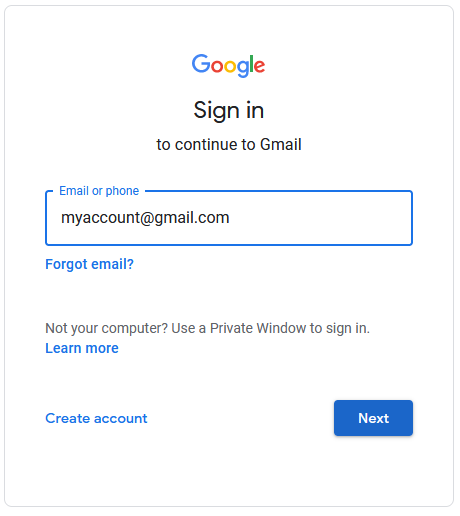
If you’ve permanently deleted emails and the built-in recovery methods didn’t help, third-party tools and workarounds might still offer a solution. Let’s take a look at some practical options to consider:
1. Gmail Message Recovery Tool
Google’s own recovery mechanism is your first port of call—especially after suspicious account activity like hacking or deletion due to unauthorized access.
Steps to use:
- Go to Google’s Account Recovery Page.
- Answer all security questions and verify ownership.
- Check Gmail’s Trash folder—if messages aren’t there, proceed.
- Search for “Gmail Message Recovery Tool” or go directly to the official link.
- If your account was compromised or data was removed unfairly, Google may recover missing emails that existed recently.
Note: This tool is mostly effective if deletion wasn’t manual, but instead linked to account compromise or technical errors.
2. Outlook Web Client for Backup and Forwarding
Did you know you can use Outlook to preserve Gmail messages via forwarding and archiving?
How to set it up:
- Open Gmail > click ⚙️ Settings > “Forwarding and POP/IMAP”.
- Enable forwarding to your Outlook email address.
- Configure POP/IMAP client and follow instructions to sync Outlook.
- Under “Message Archive Settings,” click “Download archived messages.”
- Download the zip file and open it in Outlook or other email apps.
This keeps a parallel backup for all incoming emails and can help recover conversations lost in Gmail but preserved in Outlook.
3. MyParental Gmail Tracker (for parental supervision and recovery)
Designed for parental monitoring, MyParental Gmail Tracker includes email recovery options—making it ideal for both protection and restoration.
Key features:
- Tracks deleted and incoming emails in real time.
- Alerts for suspicious Gmail behavior.
- Monitors social media and messaging apps.
Setup:
- Download & install MyParental Control on your device.
- Sign up and log into the parent dashboard.
- Install MyParental Kids on the target phone and bind the device with a pairing code.
- Once linked, monitor and recover deleted Gmail messages remotely.
It’s particularly valuable if your child’s Gmail account was tampered with or emails were deleted unintentionally.
4. Mailtrack App – Track Email Trails & Recover Evidence
While Mailtrack is primarily an email tracking tool, it can help trace deleted email activity and confirm an email’s existence even if it’s gone from Gmail.
Steps to use:
- Install the Mailtrack Chrome extension or use the app in Google Workspace.
- Choose a Mailtrack plan to enable tracking and advanced features.
- Use receipts and logs to verify emails that were sent, opened, or deleted.
While it doesn’t restore emails directly, it’s excellent for reconstructing what happened and proving an email existed.
Part 7: Frequently Asked Questions About Deleted Gmail Emails
❓ Can I recover Gmail emails deleted 2 years ago?
Unfortunately, Gmail automatically purges Trash after 30 days. After 2 years, recovery is nearly impossible unless backups exist. Apps like MyParental Gmail Tracker can help avoid future loss by monitoring proactively.
❓ What if my Gmail was hacked—can I recover lost emails?
Yes. Use the Gmail Message Recovery Tool, reset your password immediately, and check activity logs. You can also contact Google Support with proof of suspicious behavior to investigate further.
❓ Can I recover deleted Gmail emails using an iPhone or iPad?
Yes, but only within 30 days.
Steps:
- Open the Gmail app > go to Trash.
- Find the deleted message > tap ⋯ in the top-right.
- Select “Move to” > choose Inbox or another folder.
❓ Can I retrieve deleted emails on Android?
Absolutely.
Steps:
- Open Gmail > Trash.
- Long-press messages to select them.
- Tap ⋮ > Move to > choose Primary or any label.
❓ How do I retrieve old Gmail emails?
Use Gmail’s powerful search tool:
- Try terms like
in:anywhere subject:"project"orfrom:someone@example.com - Narrow by date:
older_than:1yor use the calendar selector.
❓ Where are my archived emails?
Archived emails stay in All Mail. You can find them using search or labels. They’re removed from Inbox but not deleted.
To see them:
- Go to Gmail > scroll sidebar > click “All Mail.”
- Use filters or search bar to locate specific messages.
❓ Can I restore many emails at once?
Yes. Go to Trash > select multiple emails > click “Move to” > pick Inbox or another folder. Gmail doesn’t limit bulk recoveries—just ensure it’s within the 30-day window.
Final Thoughts
Gmail offers strong protection against accidental loss, but not every deletion can be reversed—especially after 30 days. That’s why external tools like MyParental, Outlook sync, and email tracking apps are essential safeguards.