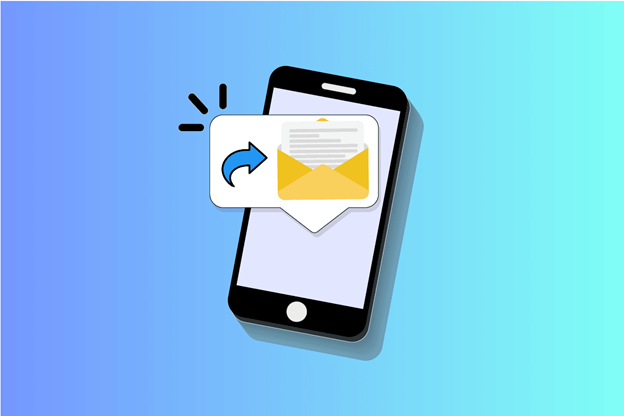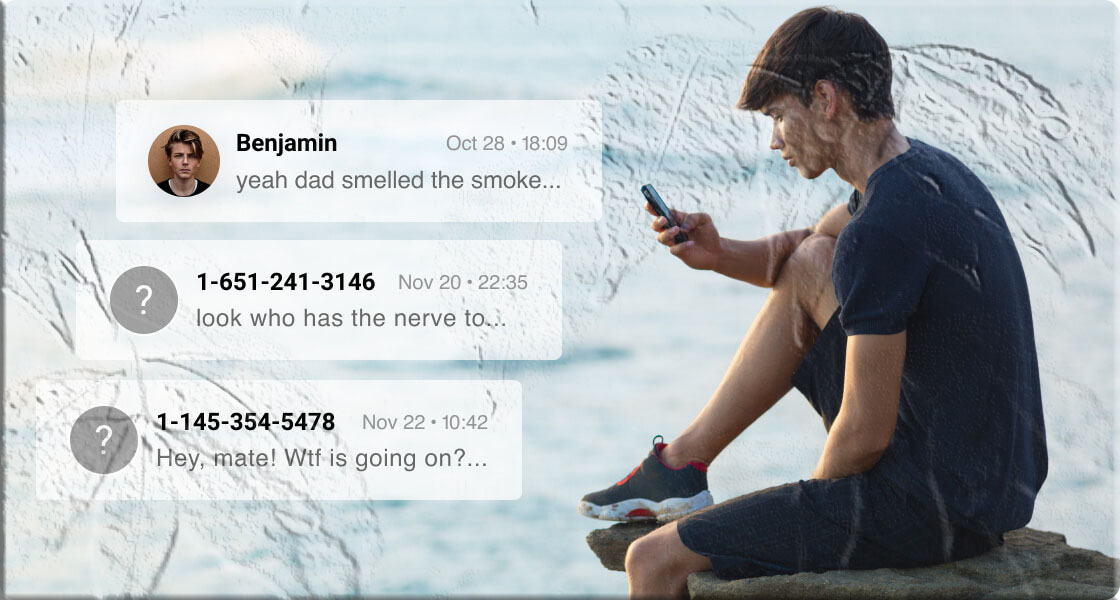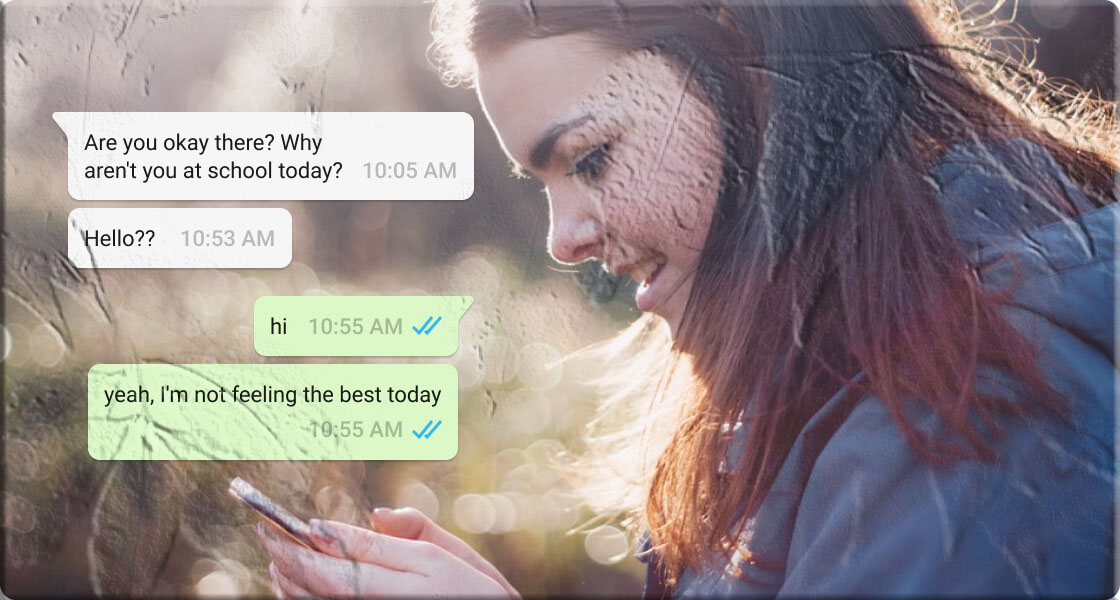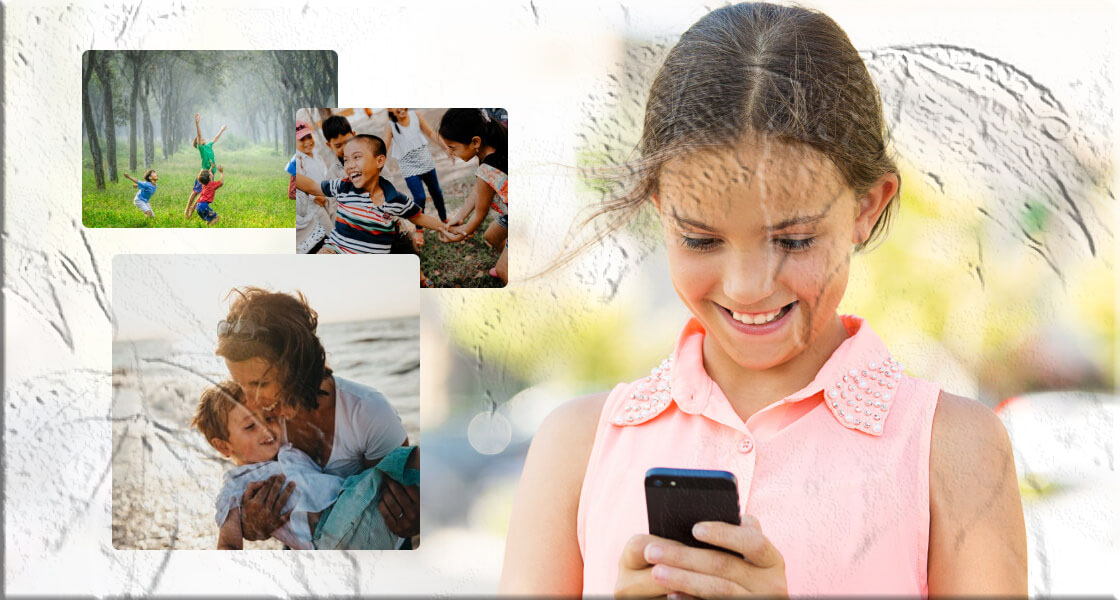Introduction
Managing multiple devices can be tricky. Between personal and work phones, or monitoring your child’s digital activity, it’s easy to miss important text messages. That’s where automatic text message forwarding comes in.
This feature allows you to seamlessly forward SMS messages from one phone to another, ensuring you stay in the loop no matter which device you’re using. Whether you’re a professional balancing work and personal life, a parent keeping an eye on your child’s phone, or simply someone who values convenience, learning how to forward text messages automatically can save time and stress.
Part 1: Can You Forward Text Messages Automatically?
Yes — but the process differs depending on your device:
- iPhone (iOS): Apple provides a built‑in feature called Text Message Forwarding that works across devices signed into the same Apple ID.
- Android: The default Messages app doesn’t support automatic forwarding. Instead, you’ll need third‑party apps like MyParental Parental Control or SMS Forwarder.
- Cross‑platform (iPhone → Android): Automatic forwarding isn’t supported natively. You’ll need to forward messages manually or use apps.
Part 2: How to Forward Texts from Your iPhone
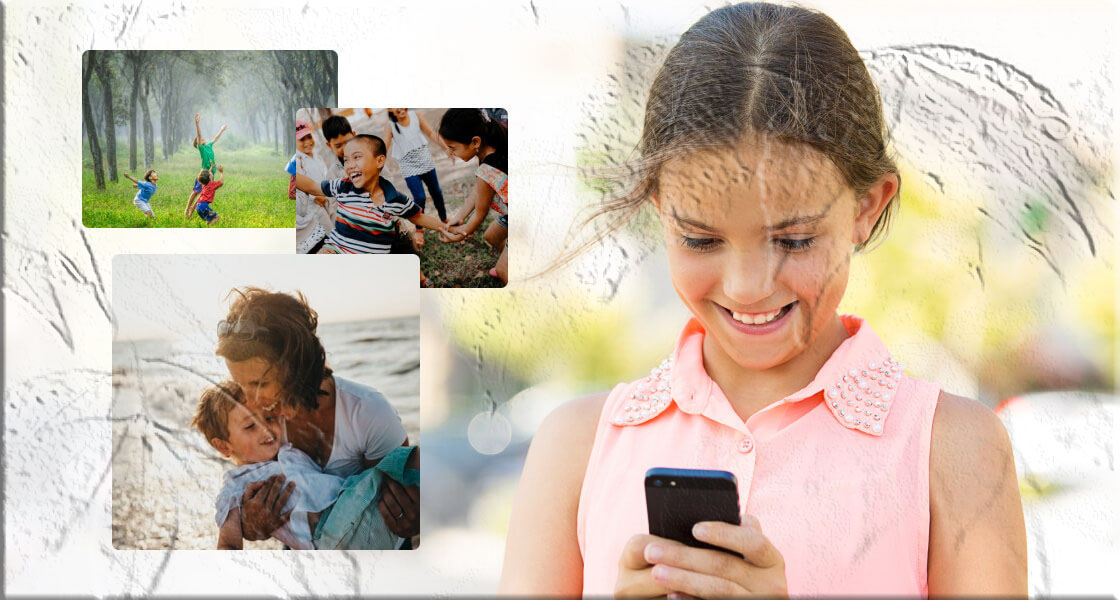
Automatic Forwarding with Text Message Forwarding
Apple makes it simple to forward texts across devices.
Steps:
- Open Settings → Messages.
- Tap Text Message Forwarding.
- You’ll see a list of devices linked to your Apple ID.
- Toggle on the device you want to forward messages to.
- Enter the verification code sent to that device.
Now, all SMS messages received on your iPhone will automatically appear on your other Apple devices.
Note: You must be signed into the same Apple ID on all devices for this to work.
Manual Forwarding on iPhone
If you want to forward a single message:
- Open the Messages app.
- Tap and hold the message → select More.
- Tap the arrow icon in the bottom‑right corner.
- Enter the recipient’s number or select a contact.
- Hit Send.
Part 3: How to Forward Texts from Your Android
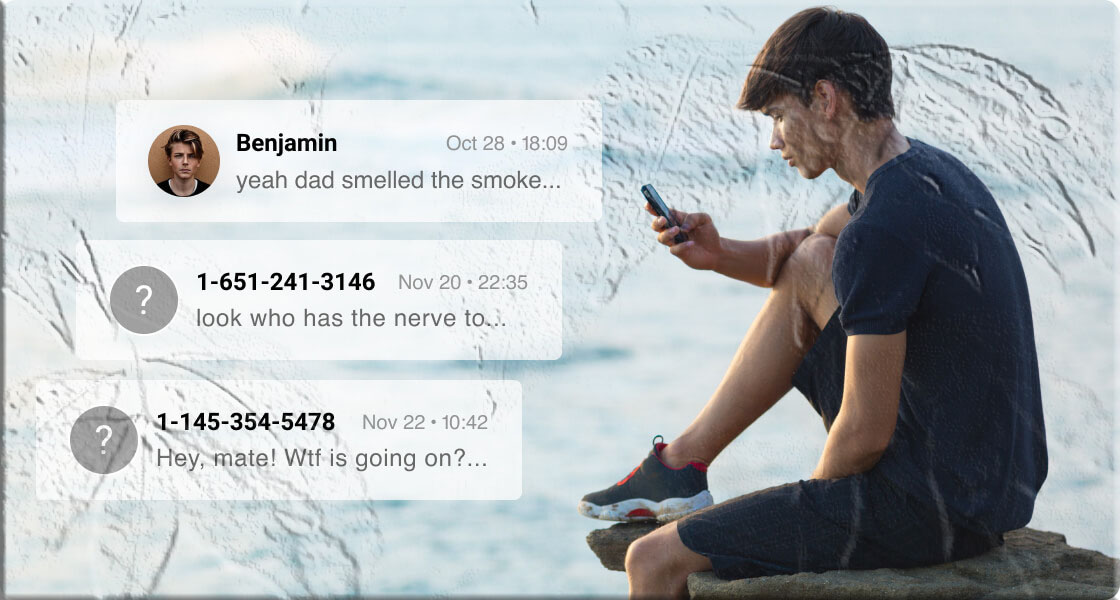
Automatic Forwarding with Apps
1. MyParental Parental Control
MyParental Parental Control is a versatile monitoring app that can also be used to automatically forward text messages from one Android phone to another. Parents often rely on it to keep track of their children’s digital activity, but it works just as well for anyone who needs SMS forwarding.
Features:
- Syncs and forwards SMS messages in real time.
- Also captures notifications, calls, and emails.
- Can mirror the target phone’s screen for full visibility.
- Offers a dashboard view for managing forwarded messages.
Steps:
- Install MyParental Parental Control on your phone and follow the setup instructions.
- On the dashboard, tap Notifications.
- Search for Messaging to view all SMS from the target phone.
- Messages will now be forwarded automatically to your device.
Bonus: MyParental also provides a web dashboard, so you can check forwarded texts online without needing the phone in your hand.
2. SMS Forwarder
SMS Forwarder is another app that synchronizes incoming and outgoing SMS between multiple devices.
Steps:
- Install SMS Forwarder from the Play Store.
- Open the app → go to Filters → tap +.
- Select Incoming SMS.
- Add the recipient’s phone number or email.
- Save the filter and ensure it’s active.
Note: The free version has ads, and advanced features require a subscription.
Manual Forwarding on Android
If you don’t want to use apps, you can forward messages manually:
- Tap and hold the message you want to forward.
- Select Forward.
- Enter the recipient’s number or email.
- Tap Send.
Part 4: Forwarding Messages from Social Media Apps
Popular messaging apps like WhatsApp, Messenger, and Telegram allow manual forwarding of messages.
- WhatsApp: Tap and hold a message → tap Forward → choose a contact.
- Messenger: Tap and hold → select Forward → choose recipient.
- Telegram: Tap and hold → tap Forward → select chat.
Currently, there’s no way to automatically forward SMS directly into these apps.
FAQs About Text Message Forwarding
Q1: What is the code for text message forwarding? There is no universal SMS forwarding code. Codes exist for call forwarding, but not for SMS.
Q2: Can I automatically forward SMS to WhatsApp? No. You can only copy and paste SMS into WhatsApp manually.
Q3: Does forwarding a message notify the sender? No. The sender will not be notified when you forward their message.
Q4: Why is text message forwarding not showing on my iPhone? Possible reasons: iMessage not synced with iCloud, iMessage disabled, or not signed into the same Apple ID on other devices.
Q5: Can my text messages go to someone else’s phone? Yes, if you enable SMS forwarding or share your Apple ID.
Q6: Can I check my text messages from another phone? Yes, with tools such as MyParental Parental Control or SMS Forwarder, you can sync and view texts on another device.
Conclusion
Automatic text message forwarding is a powerful tool for staying connected across devices.
- iPhone users benefit from Apple’s built‑in Text Message Forwarding.
- Android users can rely on apps like MyParental Parental Control or SMS Forwarder.
- Manual forwarding remains an option for one‑off messages.
Whether you’re managing work and personal phones, keeping an eye on your child’s activity, or simply seeking convenience, these methods ensure you never miss an important text.