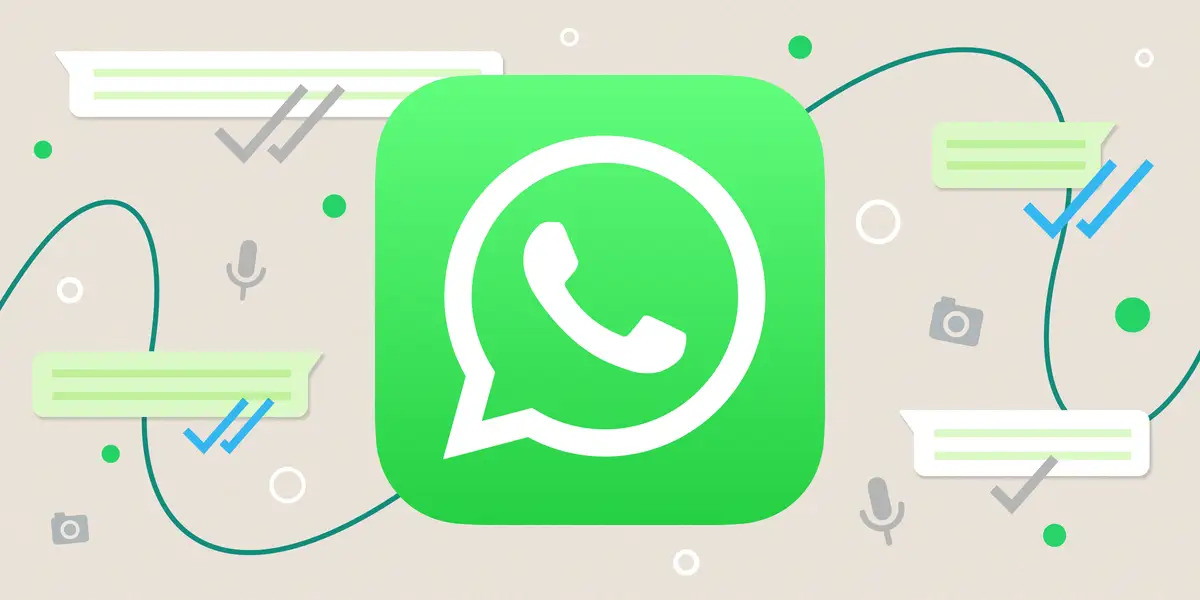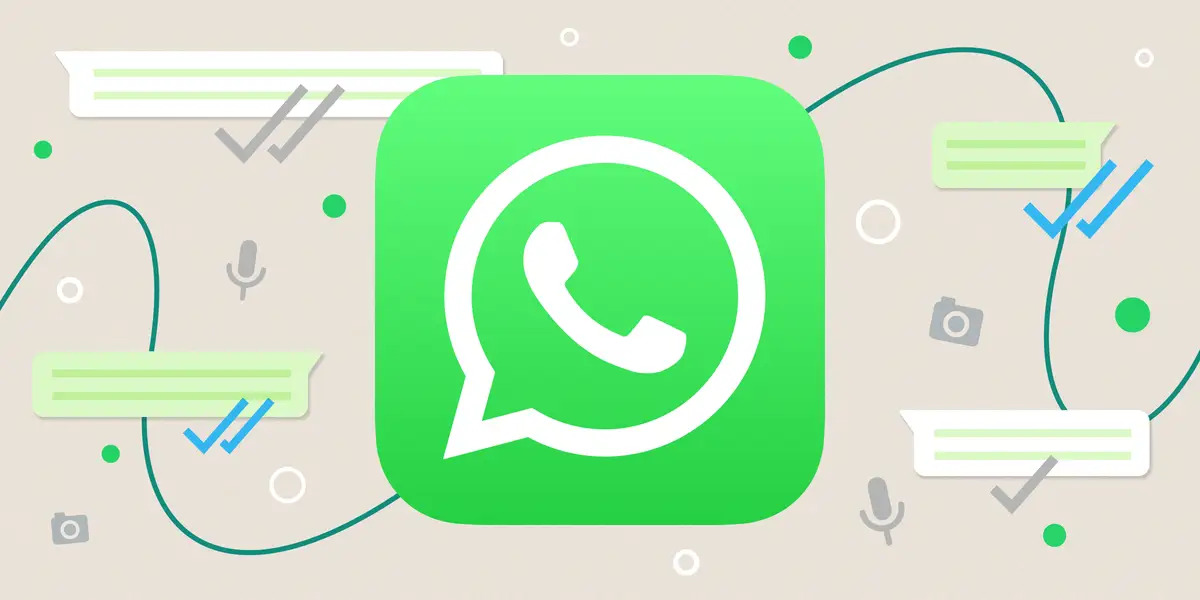With over 2 billion users worldwide, WhatsApp is one of the most popular messaging apps. But when notifications stop working, it can be frustrating—especially if you miss important messages.
If your WhatsApp alerts aren’t showing up, don’t worry. In this guide, we’ll explain the most common reasons for the problem and walk you through 8 proven fixes to get your notifications working again.
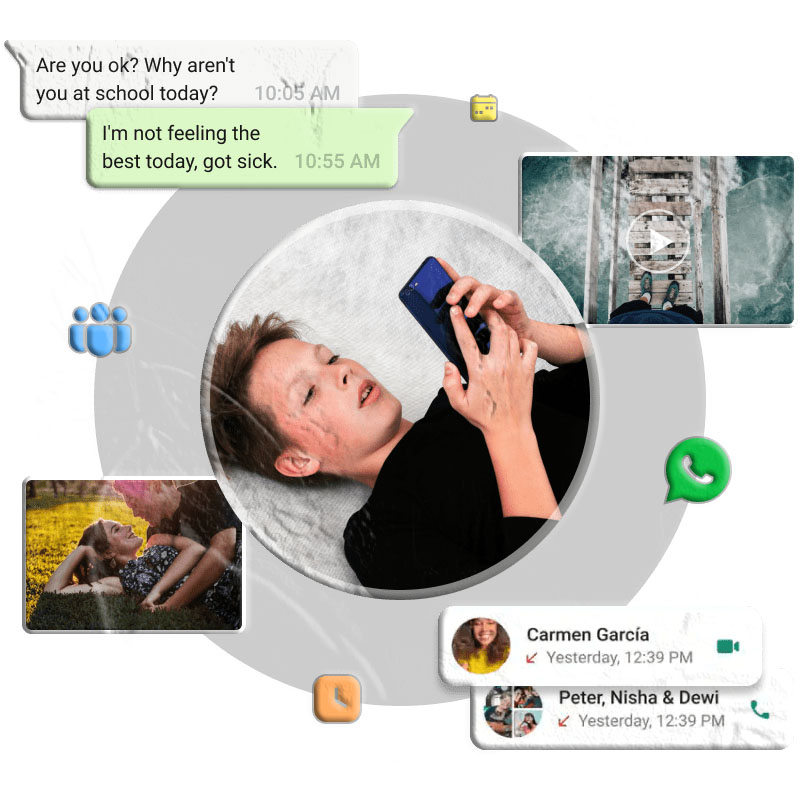
Why WhatsApp Notifications Might Not Be Working
Several factors can cause WhatsApp notifications to fail:
- Temporary app glitches or bugs
- Outdated app version
- Notifications disabled in app or phone settings
- Poor or no internet connection
- Battery saver mode enabled
- Do Not Disturb (DND) mode turned on
8 Ways to Fix WhatsApp Notifications Not Working
1. Check Your Internet Connection
WhatsApp needs a stable internet connection to deliver notifications.
- Test your connection using a speed test app or website.
- Switch between Wi-Fi and mobile data to see if the issue resolves.
- Ensure your signal strength is medium to strong.
2. Enable WhatsApp Notifications
On Android:
- Open WhatsApp → Tap the three dots (top right) → Settings.
- Go to Notifications → Enable Conversation tones and adjust vibration settings.
On iPhone:
- Open WhatsApp → Settings (bottom right).
- Tap Notifications → Turn on Show Notifications.
On Desktop:
- Open WhatsApp Desktop → Settings (bottom left).
- Select Notifications → Enable all relevant options.
3. Turn Off Battery Saver or Low Power Mode
Battery saver modes can limit background activity, including notifications.
Steps:
- Go to Settings → Battery.
- Disable Power Saving Mode or Low Power Mode.
Note: On some devices, battery saver may turn on automatically when the battery is low.
4. Allow Background Data Usage
On Android:
- Go to Settings → Apps & Notifications → App info → WhatsApp.
- Tap Data Usage → Enable Background data and Unrestricted data usage.
On iPhone:
- Go to Settings → General → Background App Refresh.
- Turn it on for WhatsApp.
5. Disable Do Not Disturb Mode
DND mode silences all notifications, including WhatsApp.
- Swipe down your control center and turn off Do Not Disturb.
6. Reinstall WhatsApp
If the app is buggy, reinstalling can help.
Before uninstalling:
- Open WhatsApp → Settings → Chats → Chat backup → Back Up Now.
- Uninstall WhatsApp, then reinstall the latest version from Google Play or the App Store.
- Restore your chats during setup.
7. Avoid Force Closing the App
Force closing stops all background processes, including notifications. Keep WhatsApp running in the background instead of swiping it away.
8. Log Out from Other Devices
If you use WhatsApp Web or Desktop, notifications may get confused between devices.
On Android & iPhone:
- Go to Settings → Linked Devices.
- Tap the device you want to remove → Log Out.
FAQ – Fixing WhatsApp Notifications Not Working
1. Why am I not getting WhatsApp notifications even though they are on? This can happen due to poor internet connection, battery saver mode, Do Not Disturb mode, outdated app version, or restricted background data. Check these settings to restore alerts.
2. How do I reset WhatsApp notifications? Go to your phone’s Settings → Apps → WhatsApp → Notifications, then toggle them off and back on. You can also reinstall the app after backing up your chats.
3. Does battery saver mode affect WhatsApp notifications? Yes. Battery saver or low power mode can limit background activity, preventing WhatsApp from delivering notifications in real time.
4. Can I get WhatsApp notifications while using WhatsApp Web? Yes, but if you’re logged in on multiple devices, notifications may only appear on the active one. Log out from unused devices to avoid confusion.
5. Will reinstalling WhatsApp fix notification issues? Often, yes. Reinstalling can clear bugs, but always back up your chats first to avoid losing data.
Conclusion
Fixing WhatsApp notification issues often comes down to checking your settings, ensuring a stable internet connection, and keeping the app updated. By following these 8 steps, you should be able to restore your alerts and stay connected.