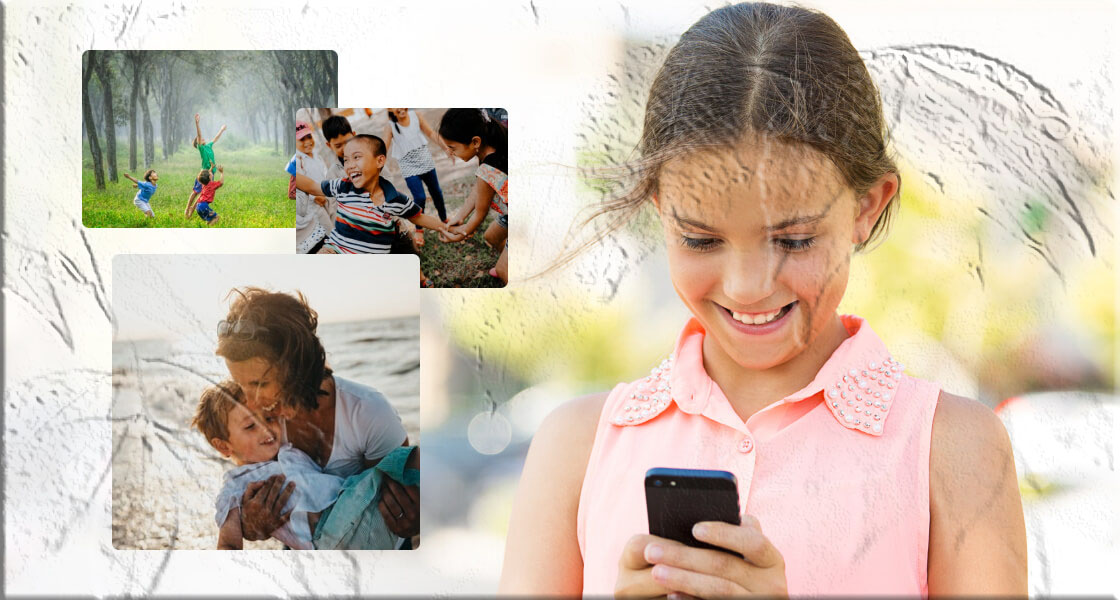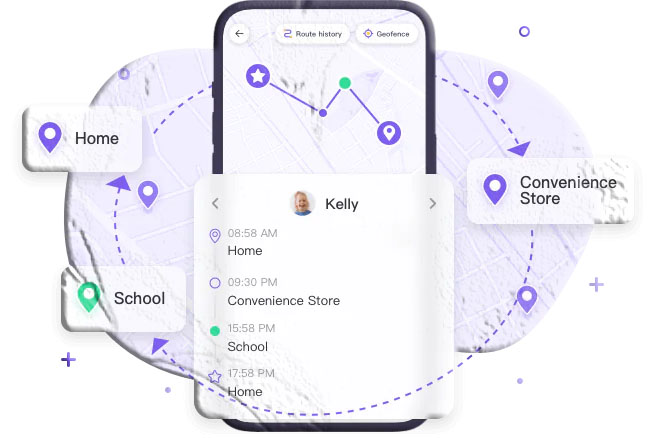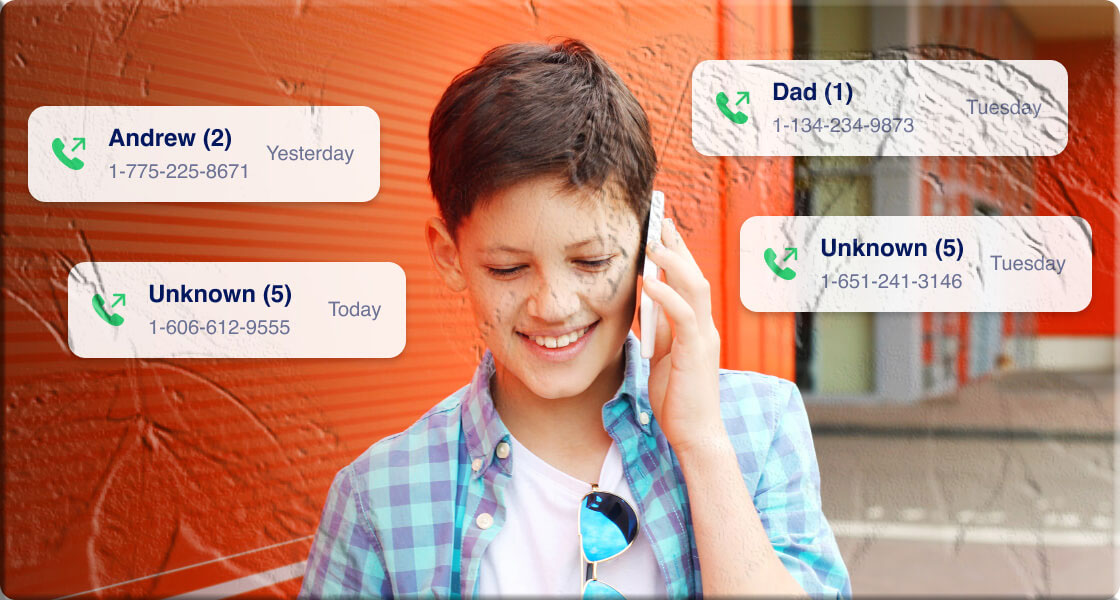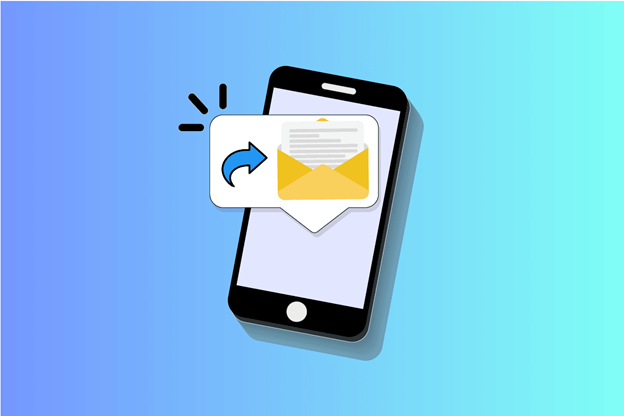In a world where kids are constantly texting, snapping, and scrolling, it’s only natural for parents to feel curious—or even concerned—about what’s happening behind those screens. You want to keep them safe, but you also want to respect their privacy. So how do you strike that balance?
Here are six practical ways to monitor text messages on Android and iPhone—without breaking trust.
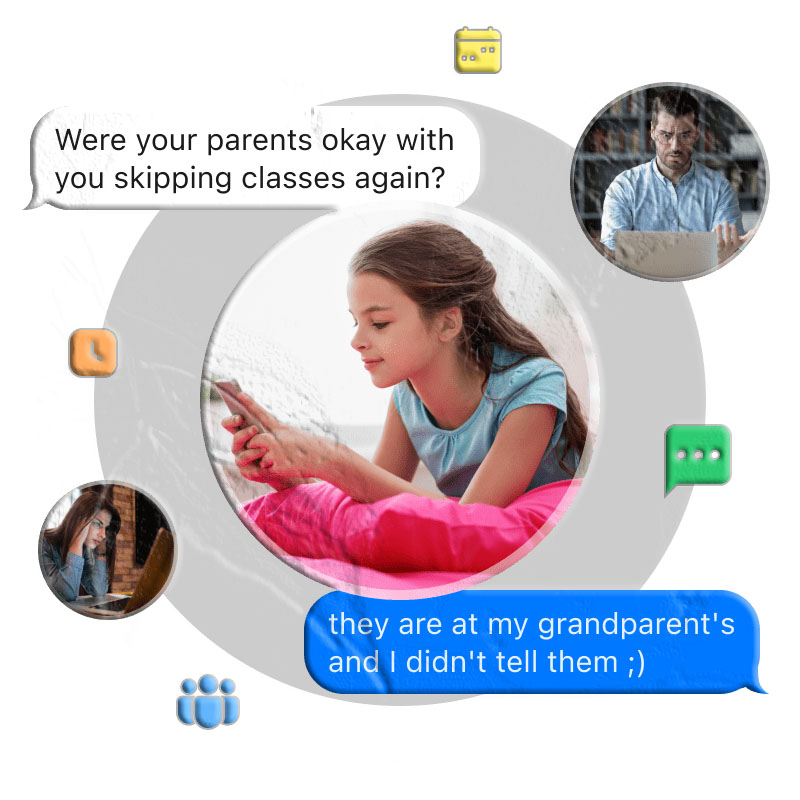
1. Use a Text Monitoring App
Text monitoring apps are designed to help parents spot red flags like cyberbullying, inappropriate content, and online threats. These apps send alerts when certain keywords pop up in conversations.
- MyParental Control is a top pick for Android users. iPhone support is limited, but Bark is a good alternative.
- Setup is straightforward:
- Download MyParental Control from their site or app store.
- Install MyParental Kids on your child’s Android device and pair it using a code.
- Select “Calls & SMS Monitoring,” define keywords, and receive instant alerts.
- View text activity and even stream your child’s screen in emergencies.
2. Check Synced Messages on Apple Devices
If your child uses multiple Apple devices under one Apple ID, their messages may be mirrored across those devices.
- To enable syncing: Go to Settings > [child’s name] > iCloud > Messages, and switch it on.
- Then you can view synced conversations from any connected Apple device.
3. Forward Texts to Your Own Device
iPhones support automatic text forwarding, making it easier to monitor messages in real time.
How to set it up:
- Log into your child’s Apple ID from your device.
- Go to Settings > Messages, ensure iMessage is on.
- Tap Text Message Forwarding and select your device.
- Verify using the code sent to their phone (note: they’ll likely notice this prompt).
On Android, use third-party apps like SMS Forwarder to mimic this feature.
4. Restore Messages from Cloud Backups
If your child backs up their messages to iCloud or Google Drive, you can restore the backup—though it will erase your current data.
For iCloud (iPhone):
- Reset your phone: Settings > General > Reset > Erase All Content and Settings
- Set up as new and choose “Restore from iCloud Backup”
- Sign in with your child’s Apple ID and select the latest backup
For Google Drive (Android):
- Reset via Settings > System > Reset options > Erase all data
- Choose “Restore from Google Backup” and log in with their Google account
- Select and restore the latest backup to view messages
5. View Messages on Carrier Websites
Mobile carriers sometimes provide access to text logs—though content visibility varies.
- T-Mobile DIGITS might offer limited message access if properly configured.
- Verizon & AT&T previously offered web-based SMS viewing, but most services now recommend Google Messages for Web for ongoing access.
Note: Respect your child’s privacy and use carrier access only in urgent cases.
6. Use Google Messages for Web
If your child uses the Google Messages app, you can pair their phone with your browser to read messages remotely.
Setup steps:
- Visit messages.google.com/web
- On their Android device: Open the Messages app > Tap profile icon > Select Device Pairing
- Scan the QR code shown on your browser
- You’re now linked and can read messages on your device
Frequently Asked Questions
Can I read my child’s messages using Google Family Link? No—Family Link doesn’t allow SMS or iMessage access. It’s limited to app management, screen time, and location tracking.
Does Apple Family Sharing let me see my child’s messages? No. Family Sharing gives access to purchases and subscriptions, but not message content. However, Apple’s Communication Safety feature can blur explicit content before it’s viewed.
Why Monitoring Matters
Digital parenting isn’t easy. While it may feel intrusive, keeping a close eye on your child’s messaging habits can help protect them from real threats:
- Cyberbullying: Hurtful messages can cause serious emotional harm.
- Online predators: Vulnerable kids may unknowingly engage with dangerous strangers.
- Inappropriate content: Peer pressure or curiosity can lead kids down risky paths.
- Identity theft: Oversharing personal info can make kids targets for criminals.
- Reputation risks: Viral trends may pressure kids to post embarrassing or harmful things.
- Viruses & malware: Clicking strange links can compromise devices and data.
Final Thoughts
Parenting in the digital age requires vigilance—and compassion. You’re not spying; you’re safeguarding. With tools like MyParental Control, you can monitor messages without undermining trust.
Want to monitor Android messages for free? Click here to download MyParental Control.